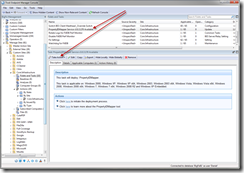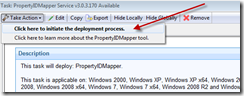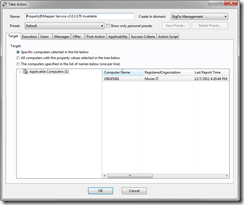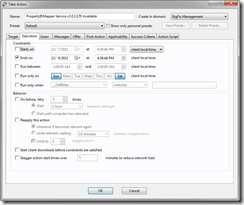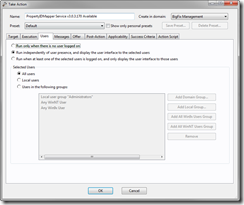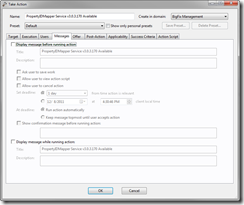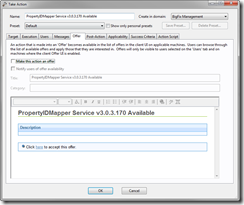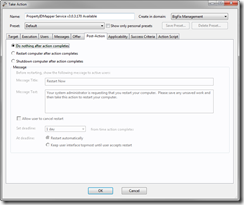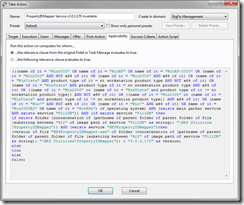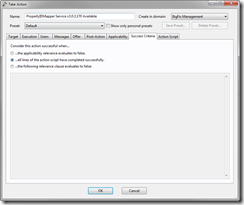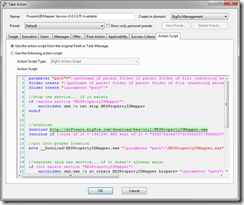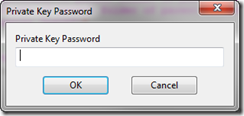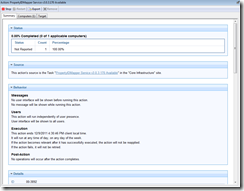Command polling is a feature built into every Tivoli Endpoint Manager endpoint. This feature instructs endpoints to query their relay for new instructions instead of waiting the UDP ping regarding new actions.
This feature is invaluable when it comes to endpoints that are beyond your DMZ or UDP pings are not allowed. By activating this task, you can speed up the responsiveness of your endpoints in this ping restricted locations.
Look for the “BES Client Setting: Enable Command Polling” task within the BES Support external site.
My DMZ relay is identified when endpoints communicate with my public domain name: bigfix.me. When the endpoint talks to this relay I would like them to poll for commands every 45 minutes. When the endpoints switch to talking to a different relay, I would like them to turn off the polling settings.
To do this I will activate two different actions. One that is targeted at computers talking to my bigfix.me relay. A second task will have additional relevance to differentiate them and allow me to turn off polling.
Enable Polling
Activate this action choosing the second take action option which allows us to specify the number of seconds… at 2700 or 45 minutes.


Next we’ll need to copy the “Relay” global property relevance so we can add a bit of logic to our action.

Copy the relevance for “Relay” into the clipboard and hit Cancel to close the Manage Properties window.

Returning to the Take Action dialog, specify the Preset = Policy and select “All Computers” as the target.

On the “Applicability” tab we’ll want to modify the relevance and add the following to the end of what is there (copied from the Relay global property):
AND (if ((it does not contain "127.0.0.1" and it does not contain "::1") of name of registration server) then (name of registration server) else if (exists setting "_BESRelay_PostResults_ParentRelayURL" of client and exists value of setting "_BESRelay_PostResults_ParentRelayURL" of client as string) then (preceding text of first "/" of (following text of first "//" of (value of setting "_BESRelay_PostResults_ParentRelayURL" of client))) else "BES Root Server") as lowercase contains "bigfix.me" AND NOT exists setting "_BESClient_Comm_CommandPollEnable" of client

After updating the relevance, we’re ready to hit OK to activate this action.
It will run on all endpoints which have “bigfix.me” within the Relay global property.
Disable Polling
Now that we have this feature getting enabled, we’ll want to disable it where it is not needed. In other words, when endpoints are talking to any other relay except my “bigfix.me” DMZ relay.

Under the Target tab, specify all computers, configure Preset = Policy and update the name so we know this will “Disable Command Polling”.

Next we’ll move over to the “Applicability” tab as we did before and add the following slightly modified relevance from before (notice the “does not” at the end):
AND (if ((it does not contain "127.0.0.1" and it does not contain "::1") of name of registration server) then (name of registration server) else if (exists setting "_BESRelay_PostResults_ParentRelayURL" of client and exists value of setting "_BESRelay_PostResults_ParentRelayURL" of client as string) then (preceding text of first "/" of (following text of first "//" of (value of setting "_BESRelay_PostResults_ParentRelayURL" of client))) else "BES Root Server") as lowercase does not contains "bigfix.me" AND exists setting "_BESClient_Comm_CommandPollEnable" of client

After updating the relevance, we’re ready to hit OK to activate this action.
Now I will start to receive better response from endpoints communicating through my DMZ relay server.
If you have any questions or comments, please add them to the comments section below.