 So, you’d like to use that fancy new broadband modem you ordered with your HP NetBook. Only problem is you’re so ahead of the curve with technology that you’ve taken advantage of the free year-long Windows 7 RC. That is the dilemma… how to get your Qualcomm un2400 broadband modem to work on your fancy new operating system. This problem took me a while to figure out. Finally thought it just started working… and the first post I’m making is this one 😉
So, you’d like to use that fancy new broadband modem you ordered with your HP NetBook. Only problem is you’re so ahead of the curve with technology that you’ve taken advantage of the free year-long Windows 7 RC. That is the dilemma… how to get your Qualcomm un2400 broadband modem to work on your fancy new operating system. This problem took me a while to figure out. Finally thought it just started working… and the first post I’m making is this one 😉
Here are the pre-reqs you’ll need:
- HP Mini 1000 NetBook with WWAN Modem, Windows 7, HP Wireless Assistant*, HP Connection Manager version 2, HP Multi-WWAN Drivers
* The Wireless Assistant isn’t listed as one of the downloads for the HP Mini 1000, so I was forced to browse Google till i found a different hp laptop that had it for download. Only requirement I needed for it was that it run on Vista.
If you have all of the pre-requisites then it’s time to get started 😉
1. Install Windows 7 onto your netbook. You can follow my instructions on another post to learn how to install it via a bootable USB thumb-drive…
2. Now install the HP Multi-WWAN Drivers, this is the latest drivers and I had no problems with the installation or it’s appearance in device manager.
3. Install the HP Wireless Assistant*. This will help the connection manager control the power’d state of your WWAN PCI-e card.
4. Lastly, install the HP Connection Manager version 2. They just released this software back on 3/19/09. This is a welcome release. Before when i was running Windows 7 Beta, I was forced to use version 1 which required administrative permissions to execute. I was able to get cellular broadband to work with BETA… but this solution here is far better!!!
That’s it, you’re done. Now it’s time to configure the HP connection profile you will use to connect to the internet. Open the HP Connection Manager version 2 and go to Tools->Profile Manager. Edit the profile in the list, then edit your WWAN properties. Adjust your settings to what I have to the right…
Save all that and you’re ready to test your connection.
double click the “HP Connection Manager 2” shortcut that was added to your desktop from step 4. you should then see the below screen:
Click the “Power On” button and you’ll see this appear in the bottom right of your screen:
Once your wwan card is online and active you’ll see this screen:
Hit the “Connect” button and you should then be online and active… just as the following screen shows:
That’s it. You’re now online and active… enjoy those 3G speeds!!!
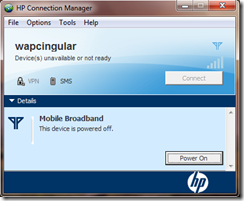



I am not having any luck with my Mini 1110tu wwan with build 7100. HP Wireless assistance works fine, HP Connection Manager doesn’t. It only works the first time(and then after a reboot) and it is either error 31 or disconnection after ~5seconds. Tried both 1.1 and ver2 or the connection manager. What’s the build you running? it is un2400 Qualcomm module you are having in your mini right?
Thank you very much ! This worked like a charm !
Windows 7 7600 RTM
HP Mini 110-1050LA
All official driver & downloads for this model from hp site
Just installed HP Wireless assistant and that fixed the problem
Kay