There are many awesome solution packs available for use on the Tanium platform. One of those solution packs is called Browser History. It takes advantage of an awesome little utility from NirSoft called, not surprisingly, BrowserHistoryView. It was written to read the history data of 4 different Web browsers like IE, Chrome, FF, and Safari.
One of the talented engineers over at Tanium wrapped that utility up in content for use on the Tanium platform. I will go over the basics of setting up and using that content in this article.
Importing Content
Everything with Tanium typically starts by importing content and the Browser History solution pack is no different. Ask your TAM or contact support@tanium.com if you do not have the BrowserHistory.xml solution pack file.
Once you have that xml file, log into your console and browse to the Authoring tab and click the Import button, browse to the xml file and hit ok.
Modify Distribution Package
Since this solution pack requires a 3rd party utility, you must acquire this utility by visiting the 3rd party vendors website. Browse to the very bottom and download the 32bit version.
Now that you have the utility we need to modify the “Distribute Browser History Viewer” (https://community.tanium.com/repo/package/16) package. Click the “Add Local Files…” button and find the downloaded BrowsingHistoryView.exe and add it to the package.
Edit: It is entirely possible you are using a Tanium deployment that still has a self-signed SSL certificate. This would prevent you from adding local files in this manner. To work around that you have two options, the first is install a trusted certificate on the server which goes well beyond what this article is intended for. The second is a lot easier but requires you to copy the file to the server. We’ll explore that option here…
Place the BrowsingHistoryView.exe file into the following directory on the server. I am calling out the default installation path, but your’s may vary if you changed it during install.
C:\Program Files\Tanium\Tanium Server\Apache24\htdocs\file
Any file within that directory is accessible via the following URL:
https://hostname-of-server/file
Then you can add a URL like the following screenshot:
Distribute Package via Scheduled Action
To follow my personal best-practice of distributing software with a Has-Sensor and a Distribute-Package, I have put together a “Has Browser History Utility” sensor (https://community.tanium.com/repo/sensor/789) that is downloadable directly from the community site. It is a basic sensor that simply checks the install folder and tells you whether or not the utility exists. You can then schedule the “Distribute Browser History Viewer” package to all endpoints that report “No”.
Download and import the Has_Browser_History_Utility.xml by going to Authoring and clicking the “Import” button. Then ask the following Tanium Question:
Get Has Browser History Utility[BrowserHistory] from machines where Operating System contains Win
The answers you get back should be either Yes or No. If you have never distributed the package before, likely you will receive all No answers.
Note: Unlike other articles, I have qualified the above Tanium Question by limiting endpoints answering the question to my Windows computers. I am using the Operating System sensor which is provided via the Initial Content solution pack.. This is to ease the work required on non-windows endpoints, but also since this particular utility only relates to Windows computers there is no need to involve my non-windows systems.
I want to ensure the utility is there when I need it (when I ask for browser history), so I am going to reissue the action every hour. Only computers that report “No” will launch this scheduled action, thus once 100% of my computers receive the utility, it won’t run unless a brand new windows computer comes online.
Retrieving Browser History
Now that we have this solution all setup it’s time to use it. The purpose of this solution is to retrieve the web browsing history of computers within my environment.
Legal Notice: This is very sensitive data and you must use caution when asking for something you might not be authorized to receive. Pay particular attention to privacy laws in your country and the policies setup for your organization.
Ask the following Tanium-Question to retrieve browsing history data:
Get Computer Name and Browser History from machines where Operating System contains Win
I’ve redacted the personal information for my personal “organization”, however it does show you enough to know how the Browsing History Solution Pack works.
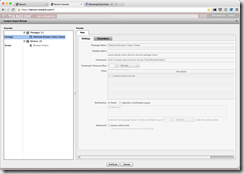

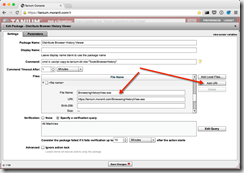


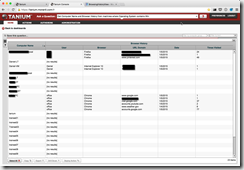
Great writeup Daniel! – Jeremy H