I often find myself having to reinstall software. I liked the way I installed it last time, but over time something occurred that required a reinstallation. I don’t have instant recall on a lot of things… thus like much of my blog, I generate articles which assist me in the future. This article relates to the installation of Microsoft SQL Server 2008r2.
This outlines how I install this application within my personal test environment. If you have alternative ways I would love to hear about them in the comments section of this post.
Not all screen shots have comments, but a few do that require additional explanations.
I try to leave the firewalls on within my environment in order to promote good security practices. MS SQL warns me whenever the firewall is on and directs me to a website with details on SQL’s firewall requirements when accessing the server from other systems. (http://go.microsoft.com/fwlink/?LinkId=94001)
When I visit the link, I find I will need to configure the windows firewall to poke a hole for SQL. Read my SQL Firewall article for details on doing this.
All of my special services are configured with extremely limited domain accounts. Thus I needed to specify which account the SQL instances will run as. They are specified here.
I wanted to allow both Domain and Local logins for my SQL server. Thus I set it up with Mixed mode, configured an “SA” account password and added my domain account to the list of administrators of the DB server.
In the future I want to create a virtual SQL cluster. In order to pre-plan for that I needed to put the database onto a separate vhd drive. Thus I setup a separate vhd, mounted it via vSCSI and mounted it as the E:\ Drive. Now This step shows pointing the database’s “data” drive at this new E:\ drive location.
Now that the base installation is complete, I need to patch-the-hell out of it. A quick browse of Google and I find that SQL 2008r2 has a published Service Pack. I wrote a step-by-step guide for installing SP1 here…
Leave your comments or suggestions below!
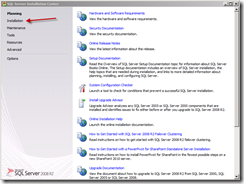
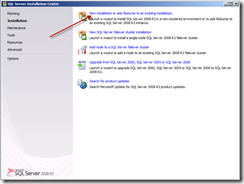
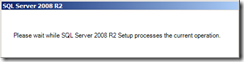
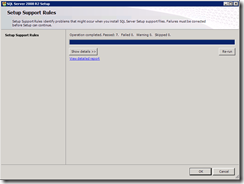
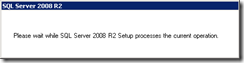
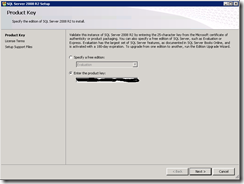





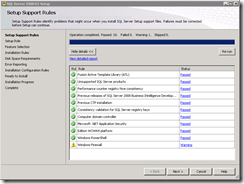
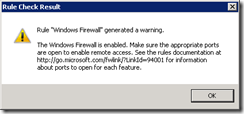

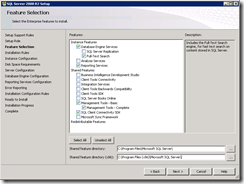
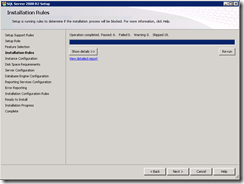

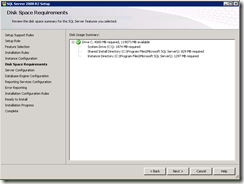
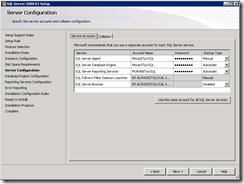
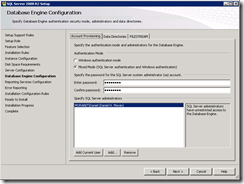

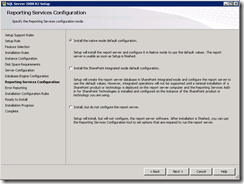
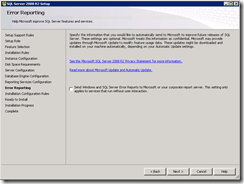
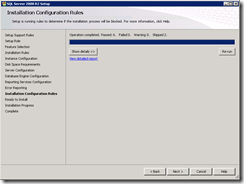
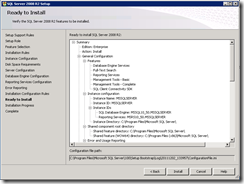
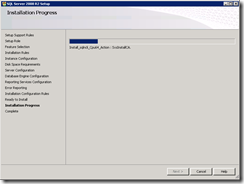
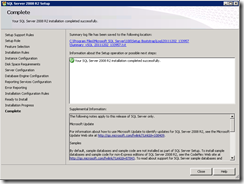
3 thoughts on “Installing Microsoft SQL Server 2008r2”